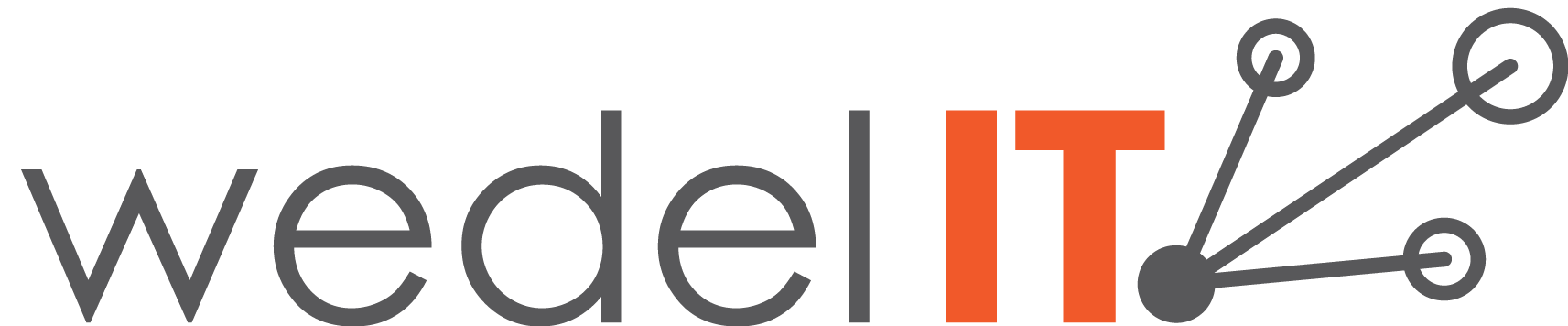With earlier versions of XenApp (Presentation Server 4 until XenApp 6.5) we had the option to create custom ICA files to launch desktops and applications directly and bypass the Web Interface.
One tool that we could use to create these files were Citrix Quick Launch
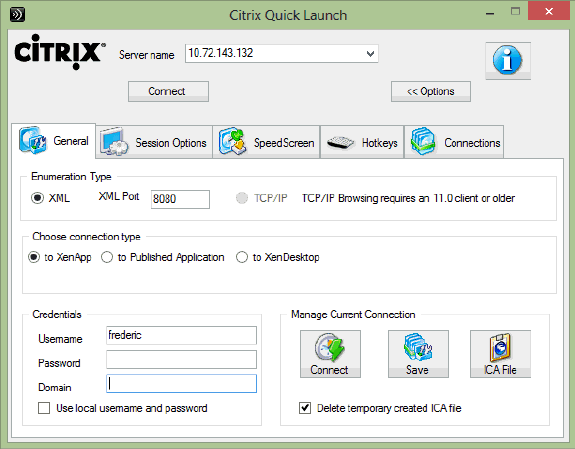
Although it is possible to use this tool to create an ICA file for a published Desktop in XenApp/XenDesktop 7.x, it is not possible to do so for a published application.
Luckily, there is a way to launch desktops and applications bypassing Storefront as well.
To create this file, we need an environment using Storefront and a client running Citrix Receiver.
When a user is logged on a client using Citrix Receiver and puts an application in the favorite list, a corresponding key is created in registry at;
HKEY_CURRENT_USER\Software\Microsoft\Windows\CurrentVersion\Uninstall
I have put Notepad in favorites in this example and the key got created in registry as shown in the screenshot.
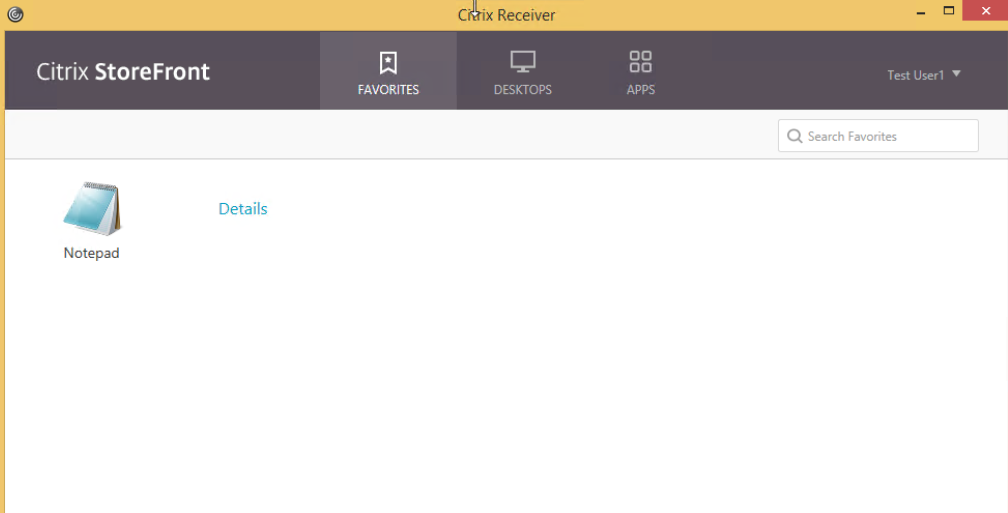
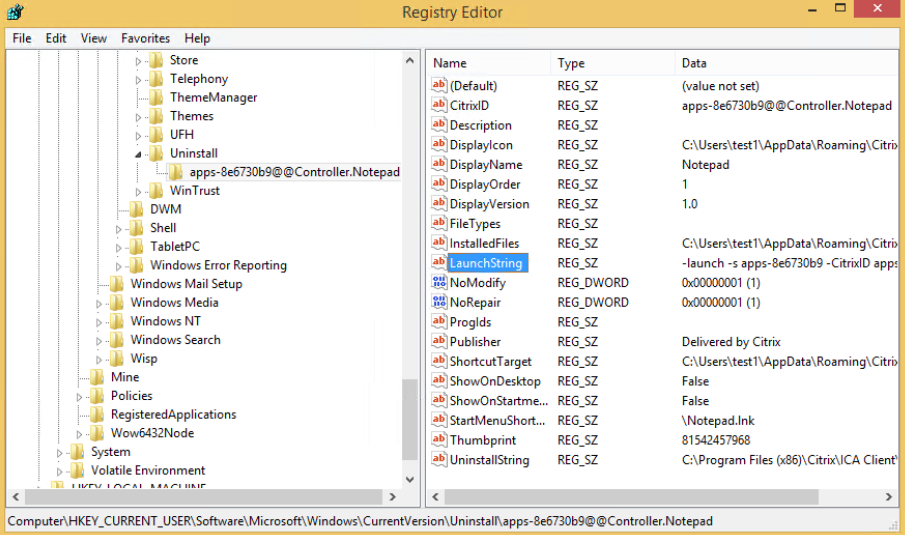
Under this key there is an object called LaunchString.
The value in this string is what we are going to use to make our “Custom ICA”
The following were shown in this example;
launch -s apps-8e6730b9 -CitrixID apps-8e6730b9@@Controller.Notepad -ica https://xxx.xxx.xxx/Citrix/Apps/resources/v2/Q29udHJvbGxlci5Ob3RlcGFk/launch/ica -cmdline
By using this command we can launch the application and bypassing the Storefront server.
This can be used in a powershell scripts, batch files etc. using SelfService.exe that is located in the following folder “C:\Programfiles(x86)\Citrix\ICA Client\SelfServicePlugin”

A nice thing here is that this command is not user specific, but can be used by any user who has access to the application.
When the command is run, a login prompt is shown and after authentication the app is launched.
If a user who does not have access to the application tries to run the command, he or she gets a message that the application could not be launched and that he or she should contact an administrator. The same message is shown if the application is disabled.
The only thing that has to be in place is a reciver that is configured to use the store where the application is available from. To streamline this for a user is to use the right parameters when installing Citrix Receiver.
If the users is installing the Receiver without parameters manually, you can also send them the .cr file from Storefront server which will configure the receiver to the correct store.
Author
Mikael Modin
Twitter: @mikael_modin